1). Check your Windows Mobile emulator, make sure the network adapter is enabled:
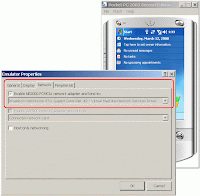
2). Check your SQL Server Configuration Manager, make sure the TCP/ IP is enabled and other settings are set properly:
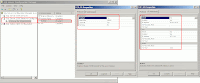
3). Finally, add the TCP port that using by Microsoft SQL Server 2005 Express Edition into the Windows Firewall -> Exceptions:
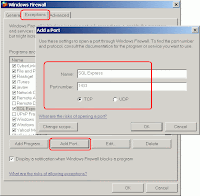
Latest Update!
How if you still cannot establish the connection from Windows Mobile emulator to your Microsoft SQL Server 2005 Express Edition?
Please try the following method, it's proven workable:
(a). Go to Emulator Properties, tick the Enable NE2000 PCMCIA network adapter and bind to check box. Make sure the drop-down-list is display your network adapter's name.
(b). Click the OK button.
(c). In the emulator screen, click File -> Reset -> Hard.
(d). Wait until the emulator complete the restart process.
(e). Now, you should be able to establish the connection from Windows Mobile emulator.

No comments:
Post a Comment